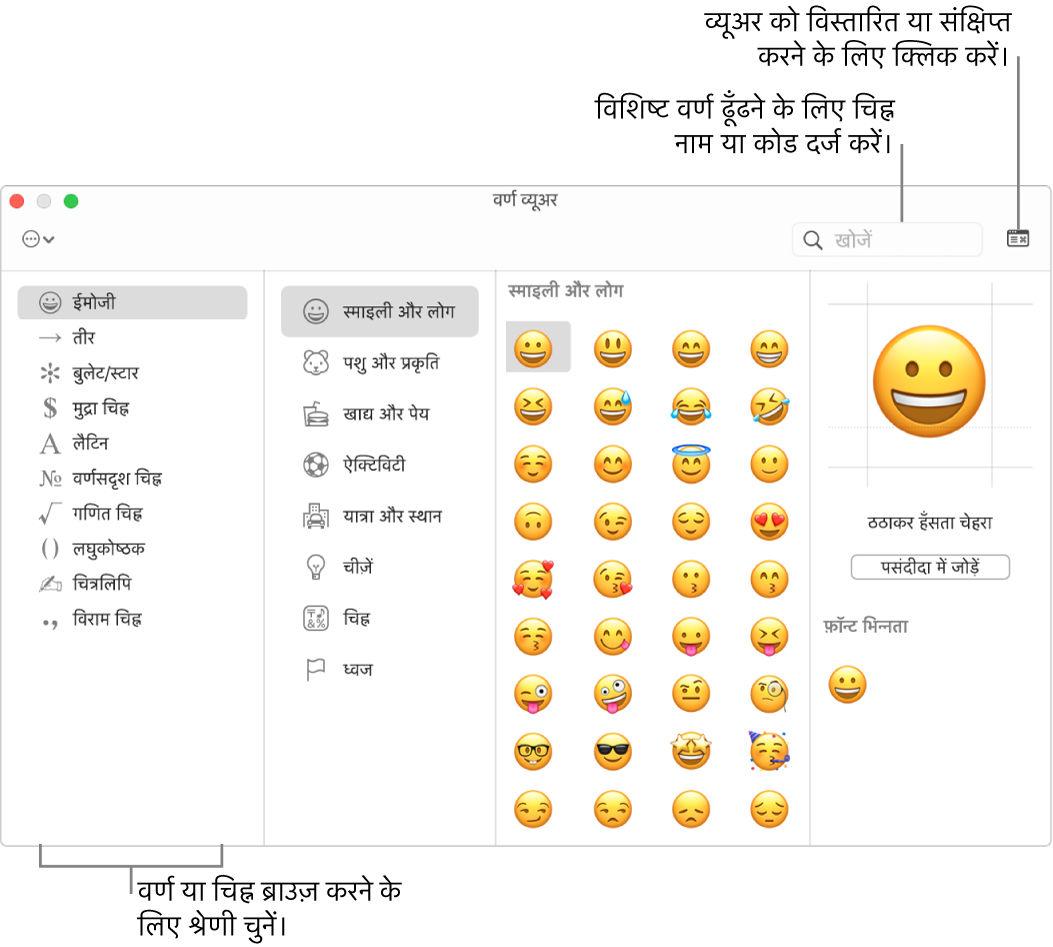
How to Use Emojis on Mac: A Complete Guide
In today's world of digital communication, emojis have come to play a very important role in fast communication of emotions and ideas. If you are a Mac user, you must have wondered how to use them efficiently. Here's a step-by-step guide to help you master the art of emoji usage on your Mac.
1. Accessing the Emoji Keyboard
The easiest way to open the emoji keyboard on your Mac is to use a simple keyboard shortcut. Press Control + Command (⌘) + Spacebar simultaneously. This will pop up the emoji viewer, enabling you to browse through various categories of emojis. This is quick and should work in most text fields across a wide array of applications.
For more information👉Apple Support - Use Emoji and Symbols on Mac
2. Using Emojis in Text Documents
Whether you're composing an e-mail, a blog post, or simply a document in Pages, adding emojis is smooth and effortless. With the emoji keyboard open, you just have to click on any of them, and it's inserted at the position of the cursor, hence making your text more interactive and expressive without interrupting the work process.
3. More on Emoji Preferences
You can also make adjustments in the Character Viewer to personalize your emoji use. Most applications have an "Edit" menu where you will see "Emoji & Symbols." You will be able to add your most-used emojis to favorites for quick access, making it much easier to locate your go-to emojis without always scrolling through the list.
4. Using Emojis in Social Media Posts
Improve your social media presence by adding emojis to your posts. This is relatively fast while working with applications like Twitter or Facebook from your Mac, adding emojis to posts is as quick as the emoji keyboard shortcut. This way it makes more relatable content but also helps in gaining the attention of your audience.
5. Adding Emojis to File Names
You might not know this, but you can actually use emojis in the file names of your Mac. Rename any file, then bring up emoji keyboard and pick the emoji you want to use. This is a pretty cool way to customize your files to differentiate them. It's very helpful to organize your desktop in such a nice-looking fashion.
6. Inserting Emojis in Web Browsers
You also can activate the emoji keyboard shortcut while you are typing in a web browser on your Mac, like Safari and Chrome, to add emojis to search queries, comments, or forms online. That way, interactions online will be colorful and interesting, adding personality touches to your messages.
7. Using Emojis with Messaging Apps
Here, you would want to use iMessage, WhatsApp, or Slack. You can pull up the keyboard on Macintosh systems and click on any emoji you need to embed into a conversation. This serves to enrich communication by adding emotional context to make it livelier.
8. Emoji Search Functionality
Save yourself from going through many emojis. At the top of an emoji keyboard, there is a search bar that will help you track one in an instant. You only need to type a keyword for an emoji, and it filters in. This will be helpful in case you know exactly what emoji you want without having to go down the whole list of emojis.
9. Creating Custom Emojis
This can be taken to the next level for those who want to make things more personalized: you can create your emojis using third-party applications available in the Mac App Store. You can then use such created emojis in messages, documents, and uniquely expressing yourself beyond what Apple provides in standard emojis. Of course, emojis can be part of an email signature on Mac, too. Depending on which one, it gives either a playful or professional touch. Go to the signature settings of your email client, open the emoji keyboard, and insert your chosen emojis. It is a great way to make emails more memorable.

0 Comments: